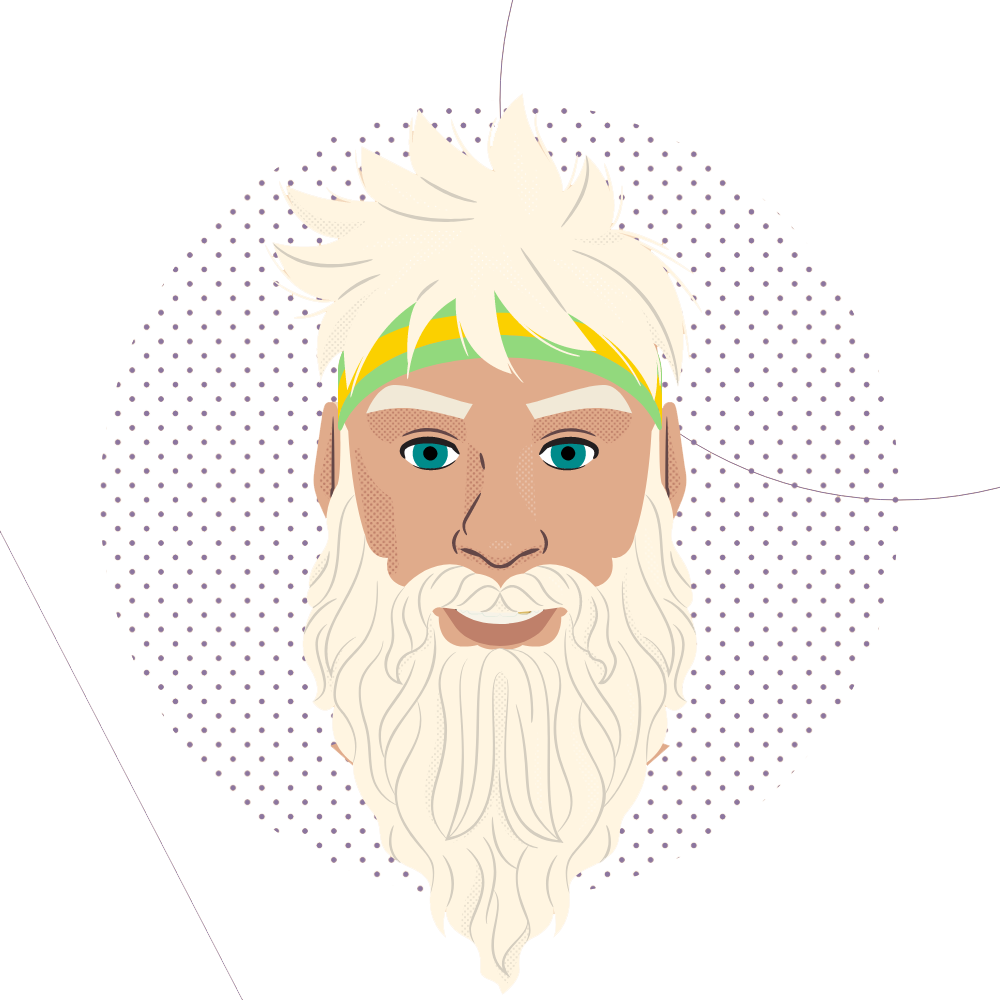OmniGraffle is a tool used to produce wireframes. It is powerful due to the popularity of the product and number of stencils that are contributed by the community.
Stencils
Stencils can be found (Window – Stencils) or by pressing (Apple + 0). You will notice that you are presentend with a list of stencils you have already downloaded.
As your collection of stencils grows you may need to organise them into folders, i.e. WireFraming, UML Diagrams, Forms, iPad etc etc.
If you find that you don’t have a stencil you have just searched for, try clicking on the magnifying glass and change it from “Local” to “Graffletopia”. This will now search the user contributions to Graffletopia.
Useful Stencils
Templates
Templates are quick ways to get started with a series of wireframes. If you find that you’re always starting off your projects by setting up a series of page templates, it might be worth creating these in a generic way and saving them as a Omnigraffle Template.
Useful Templates
Tips
- Create a “Useful Stencils Folder to hold groups of stencils”
- Format – Choose Diagram Style – Unset Current Style (die die die)
- Properties – Canvas Size (uncheck “size is multiple of printer sheets” check “Print canvas on one printer sheet”)
- Properties – Canvas Size (set size to 1280 pt 768 pt)
- Properties – Canvas Size (set to landscape/portrait)
- Properties – Canvas Size (set to ruler units to pixels)
- Select All – Copy As PDF – Paste into Story Board
- Arrange – Grid – Snap to Grid
- Arrange – Guides – Smart Alignment/Smart Distance
- Arrange – Guides – Smart Alignment/Smart Distance
- View – Guides