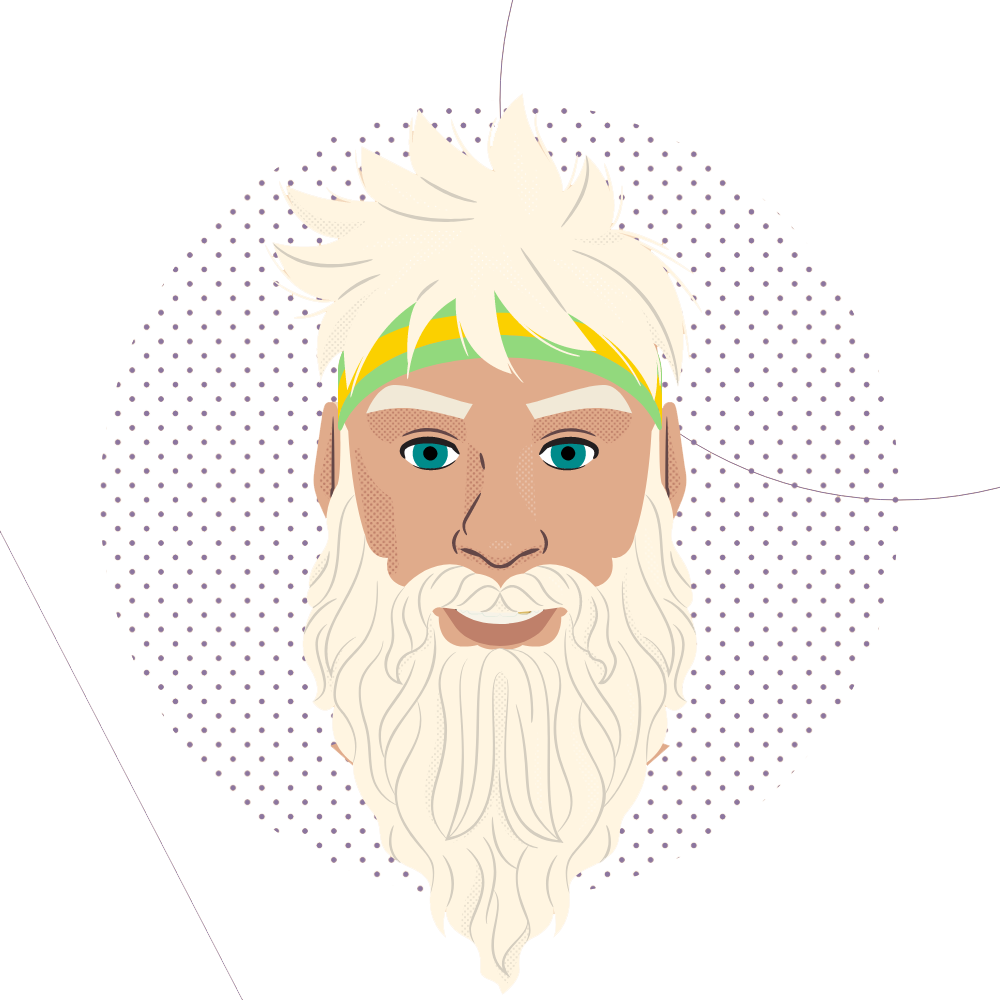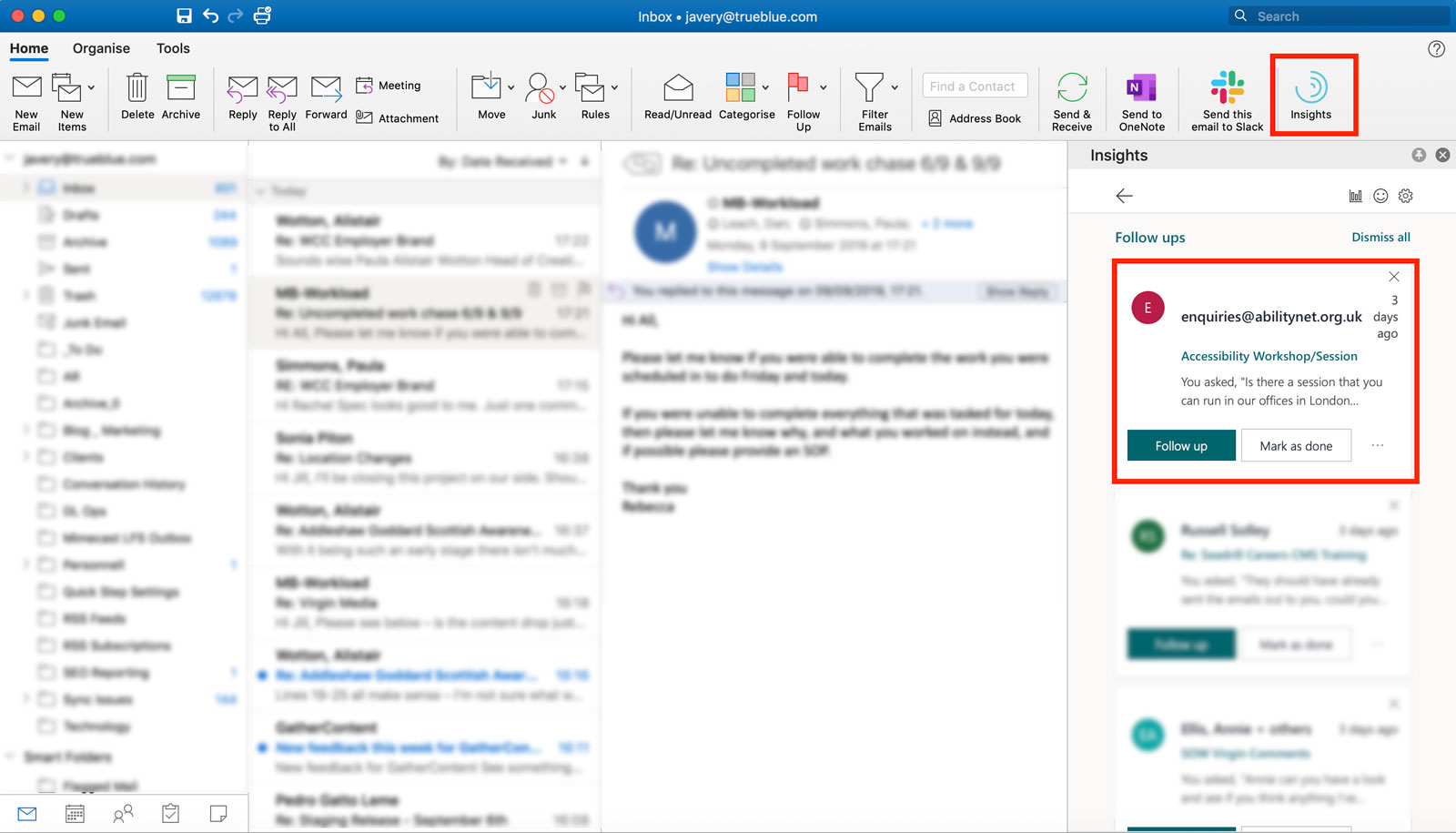Yesterday I noticed a little icon in the menu bar on my Microsoft Outlook with the
I’m a sucker for any kind of analytical data. In the past, I’ve run Rescue Time to keep an eye on what I’m doing when I don’t know I’m doing it. I use Toggl to track the time that I spend during the day on tasks. I love the Screen Time functionality on the iPhone (although I had t
Clicking on the button I didn’t have high hopes…. if Clippy had taught me anything it was that Microsoft rarely got these things right.
Wrong.
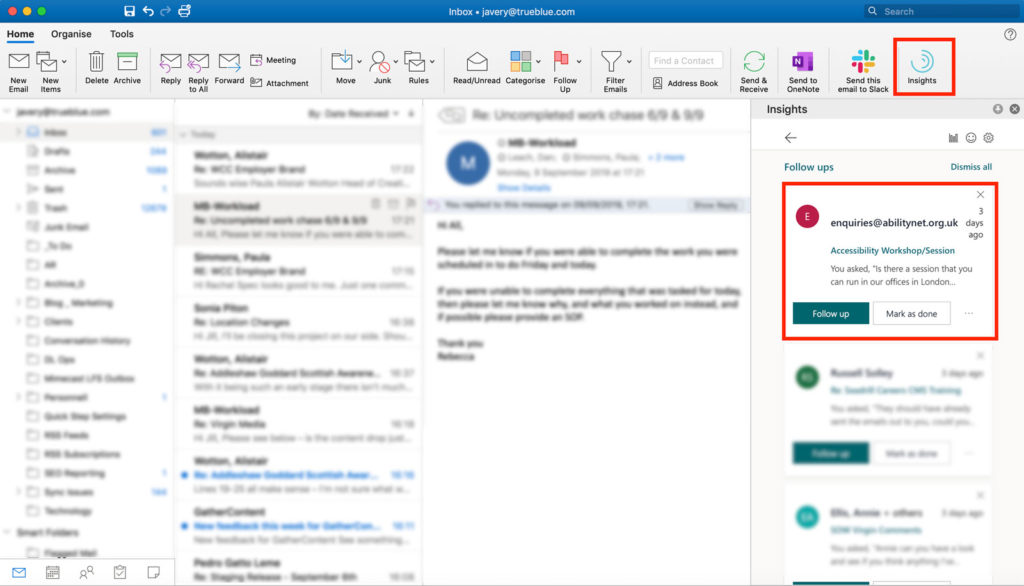
At first glance
The insights are immediately useful for me. I’m quite bad with emails in terms of opening them, but also in following up with emails that I have sent to people that are asking them to complete a task.
The first thing that the Insights showed me was a list of emails that I might want to follow up. The one that I’ve highlighted here was an email I sent to Ability.org.uk to ask if they could run a session in our offices.
It seems to scan your sent items and look for any emails where you posed a question, and if you haven’t had a reply to that email it assumes that you need to follow it up, but also gives you the chance to mark it as done (for example ability.org.uk might have called me to let me know about my query).
This in itself is brilliant for me, but that is just the start.
Insights also suggests
- Catch up on email (listing my 5 unread emails from my most important contacts)
- Follow up on requests (the Ability.org.uk example)
- Book time to focus (recommends time available in your calendar to block out to focus on actually doing work rather than meeting about it)
- View outstanding tasks (the same as Follow up on requests, but for when people are questions of you).
MyAnalytics : going into more details
While I was really happy with these small insights, I then noticed there was a little graph icon — and as I’ve already mentioned I’m a sucker for this stuff.
The MyAnalytics icon fires up a browser tab that is split into four key areas
- Focus
- Wellbeing
- Network
- Collaboration
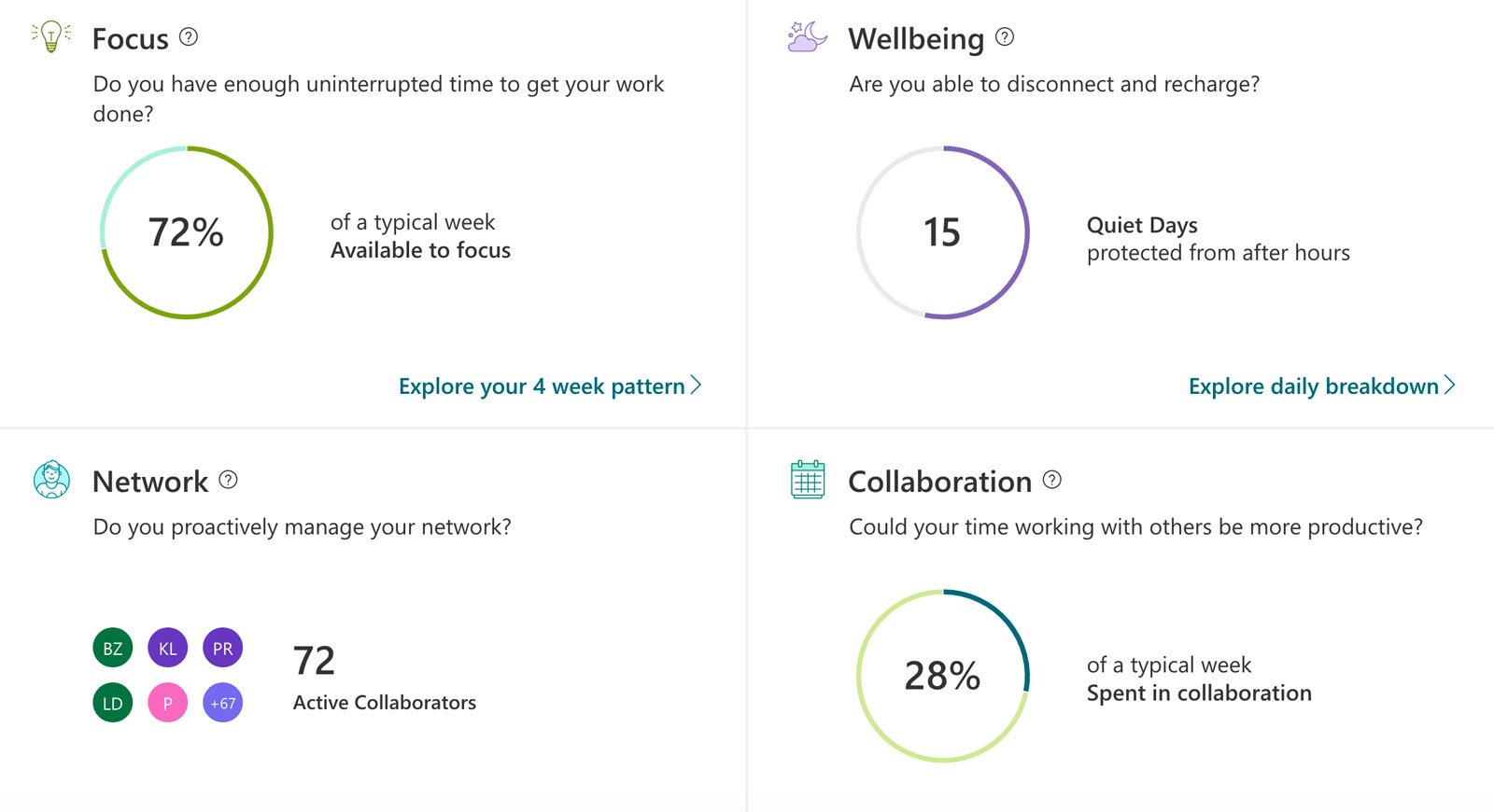
Focus
This section breaks down your past four weeks into “Available to focus” and “Collaboration time”… or in other words time when you’re not in meetings and time when you are in meetings.
At the moment I’m sitting on 72% focus time, but I wonder what will happen with this number if I start blocking time our of my diary to do work… will this be considered a meeting or productive time? I’m hoping that the system will realise that a meeting with just me in the invite means it is a block of time for work rather than a meeting/collaboration.
Wellbeing
The wellbeing section looks at home much time you’re spening in Outlook while you are outside of office hours. My office hours are set to 8am to 5pm (it should be 9-5:30, but you can configure that within the system) and at the moment I’m trending at 3 quiet days a week where I don’t have meetings or am working on email outside of this time.
This doesn’t seem quite right to me at the moment, I spend quite a bit of time on emails outside of those work hours so I’ll pay a bit more attention to it. I think the issue could be that I spend the time using Office 365 online to access the emails rather than the Outlook application itself, but that shouldn’t impact the statistics (if they’ve set things up properly).
Network
The network report shows me who all my collaborators are (i.e. people that I’m having meetins with or am engaged with on email for the past 4 weeks).
There’s an interesting view of the total time you spend with particular people, the percentage of emails from them you read, and your average response time to their emails.
You can also go on to set who your important people are, so more reminders and reporting will focus around them (for me it’s my PM team and some key clients).
Collaboration
This is still in the works and there’s nothing to see here at the moment, but I’ll revisit this once it becomes avaialble
Productivity Insights
The final area I wanted to cover was the set of recommendations that I’m given on how to improve my productivity. This month it’s about
- who I spent the most time with in meetings, and whether both of us needed to be in there or if we could divide and conquer
- improve my week planning by booking more time into my diary for the upcoming week
- Send less last minute calendar invites.
See below the loop of the insights and suggestions on how to improve them.
My insights button is greyed out/disabled, how do I fix it?
Yes, I found that too on my collegue Dave’s computer.
The insights tab is disabled if you don’t have the reading pane enabled. Once you enable the reading pane, the Insights button will become active.