While it is certainly possibly to use tools like Infura and Alchemy to make requests against the blockchain, sometimes you want to have your own Ethereum Archive Node to query.
This is the case for The Graph endpoint that we are putting togethr to power the NFTX front end. While we have an enterprise account with Alchemy for requests made through the front end, we want to greatly reduce the latency in the requests to the Eth Node while syncing our subgraphs on our indexing service.
For this we chose a dedicated server from Hetzner, the PX93 18 core server with 2×3.84 and 1×1.92 TB NVME SSD drives, and 128GB ram.
This allows you to get started with Ubuntu 20.04.1 LTS, however it is the mimimal installation which means you need to configure everything from scratch including tools usually budled like htop and git.
First step is to bring everything up and get upgraded.
apt update && apt upgrade
Now that you’re up-to-date the first thing I wanted to install was htop which provides an overview of the server usage inside of a terminal window.
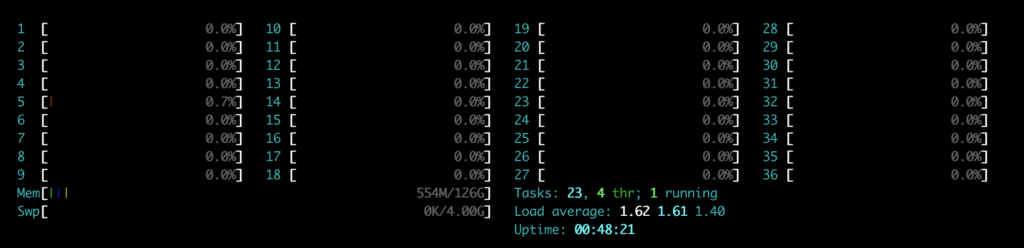
To install htop you need to
apt install htopand then you run you type htop. I run this in a split vertical window on the termail session.
Next up we want to get the Erigon project from GitHub, so we need to install git to do this (you’re going to start to see a pattern for installs on Linux)
apt install gitWith GIT installed then we can install the ETH client we want to use, and in this case it is Erigon.
To install/build Erigon we run
git clone --recurse-submodules -j8 https://github.com/ledgerwatch/erigon.git
cd erigon
make erigon
./build/bin/erigonThis will likely fail and you will get an error make: command not found because….. yes that’s right, we don’t have everything installed.
For make to run you need to install <drumroll> — make
apt install makeNow you can run
make erigonYou get another error…. now you’re missing gcc. At the point you will need to keep adding lots of random package, OR, you can just install the dev basics.
apt install build-essentialNow, with build-essential installed, let’s try again.
make erigonFor make to run and create the Erigon ETH node it requires Go to be installed to run, so let’s do that now (I didn’t do that ahead of time because that’s not how the process is mapped out, so you’re most likely to have made that mistake anyway).
You want to run
curl -OL https://golang.org/dl/go1.16.7.linux-amd64.tar.gz… and amazingly curl is already installed and this will work a treat.
Next, we want to extract the tar.gz file so we run
tar -C /usr/local -xvf go1.16.7.linux-amd64.tar.gzThen we want to set the Go’s root value by editing the .profile file, which contains a list of commands that the system runs every time you log in.
nano ~/.profileThen, add the following information to the end of your file:
export PATH=$PATH:/usr/local/go/binNext, refresh your profile by running the following command:
source ~/.profile
Check that the install has worked by typing in the following command
go version
# you should see
# go version go1.16.7 linux/amd64
# or similarNow, go back and run the following commands withint he erigon folder.
make erigon
./build/bin/erigonRunning Erigon Archive Node with Docker
If you want to run this all on Docker you also need to install Docker
apt install docker.ioDocker doesn’t also install docker-compose those, so you will need to do that separately as well.
curl -L "https://github.com/docker/compose/releases/download/1.29.2/docker-compose-$(uname -s)-$(uname -m)" -o /usr/local/bin/docker-composechmod +x /usr/local/bin/docker-composeBefore you run, make sure that the folder permissions for where you’re going to run the data directory is set.
I’m going to run mine from /home/erigon/mainnet and received these errors when running the docker command
ERROR: for erigon_rpcdaemon_1 Cannot start service rpcdaemon: failed to create shim: OCI runtime create failed: container_linux.go:380: starting container process caused: process_linux.go:545: container init caused: process_linux.go:534: writing syncT 'resume' caused: write init-p: broken pipe: unknown
And then then I was running docker ps to check the other containers I could see the following
CONTAINER ID IMAGE COMMAND CREATED STATUS PORTS NAMES
d046a59d3bdf prom/prometheus:v2.30.2 "/bin/prometheus --l…" 4 minutes ago Restarting (2) 29 seconds ago erigon_prometheus_1
67dd815d2aef thorax/erigon:latest "erigon --metrics --…" 4 minutes ago Restarting (1) 26 seconds ago erigon_erigon_1
b860595e0014 grafana/grafana:8.2.2 "/run.sh" 4 minutes ago Restarting (1) 29 seconds ago erigon_grafana_1To fix the issue I had to run the following on the folder
chmod -R 777 /home/erigon/mainnetThis gave executable access to all the files and folders within, and the next time I ran the below command (I ran the second command because I wanted it in a specific folder).
make docker-compose
#or if you want to run in another directory
XDG_DATA_HOME=/home/erigon/mainnet make docker-compose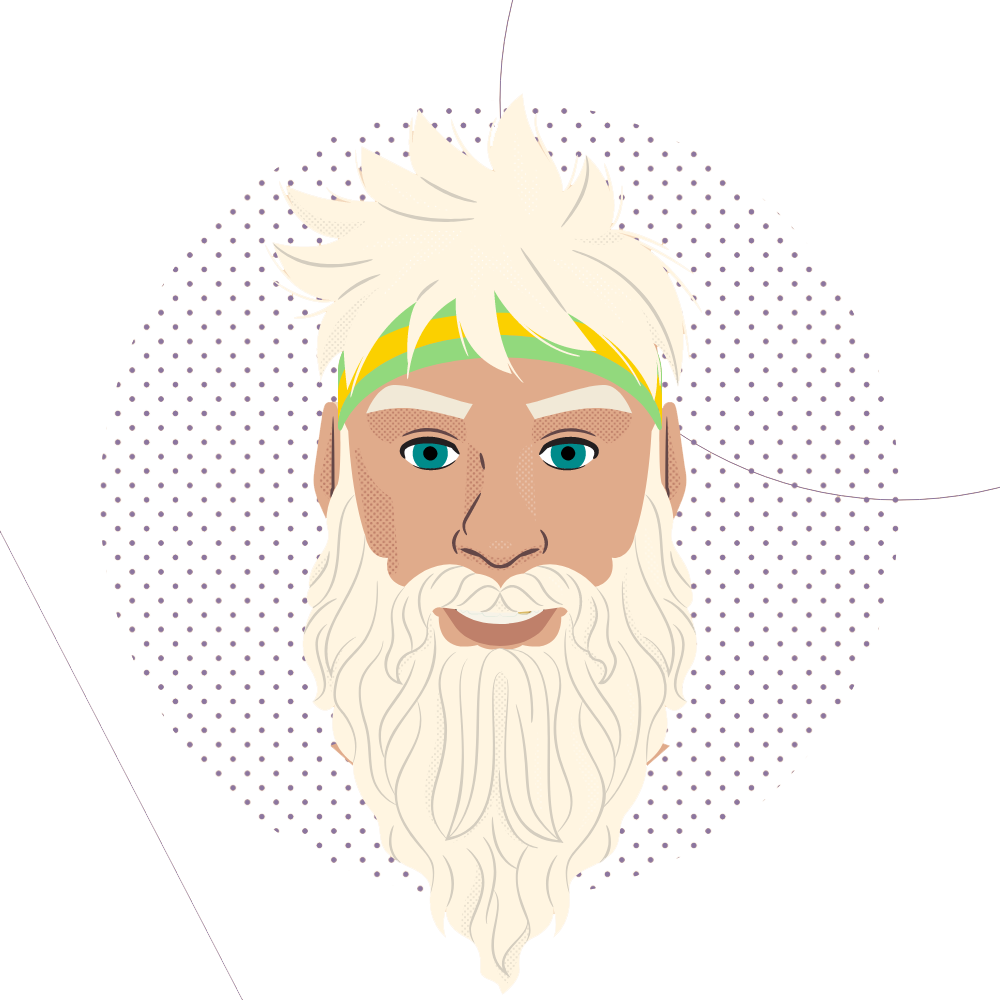
This is not a full node but archive
That’s what I consider to be a full node :D